Using a Multi-User License
ElumTools allows licenses to be leveraged across a greater number of users than licenses with a Multi-User subscription. Lighting Analysts cloud-based license server handles license administration across the user pool. No local server license admin is required.
Single user versus Multi-user subscription
Activating or renewing a subscription
The ElumTools License Manager provides the interface for activating, renewing or checking the status of your subscription.
License access
Once the Multi-User subscription is enabled on the ElumTools clients, any client can access the license:
- ElumTools will NOT automatically access a license when only Revit is open.
- ElumTools will NOT access a license when the ElumTools tab is selected.
- Users must manually click on the "Activate Multi-User License" button on the ElumTools toolbar to access a license from the server.

Returning the ElumTools license for others to access takes place ONLY when:
- The user manually selects the "Deactivate Multi-User License" button on the ElumTools toolbar.
- Revit is closed.

License checkout
It is possible to check out a client license and disconnect from the Internet. This is ideal for travel and laptop use. The maximum check-out time period can be set in the License Portal. Individual check-out periods can be set in the ElumTools License Manager. Check with your IT staff or license administrator if this is unavailable.
To check out a client license:
- Open the License Manager from the ElumTools toolbar Help button.
- Click on the "Check Out License" button as shown below.
- You can check license status in terms of the number of days remaining by returning the License Manager anytime.
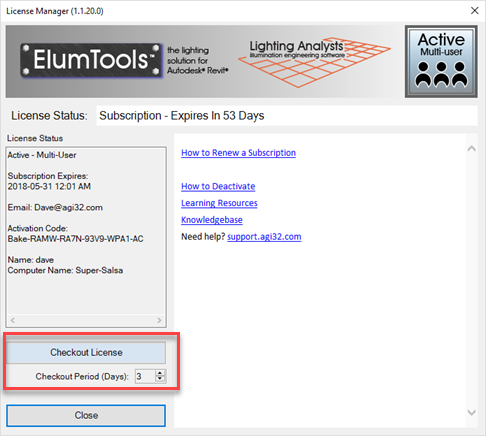
To check in a license
- Open the License Manager from the ElumTools toolbar Help button.
- ElumTools is aware that you are using a checked out license; click on the "Check In License" button as shown below.

